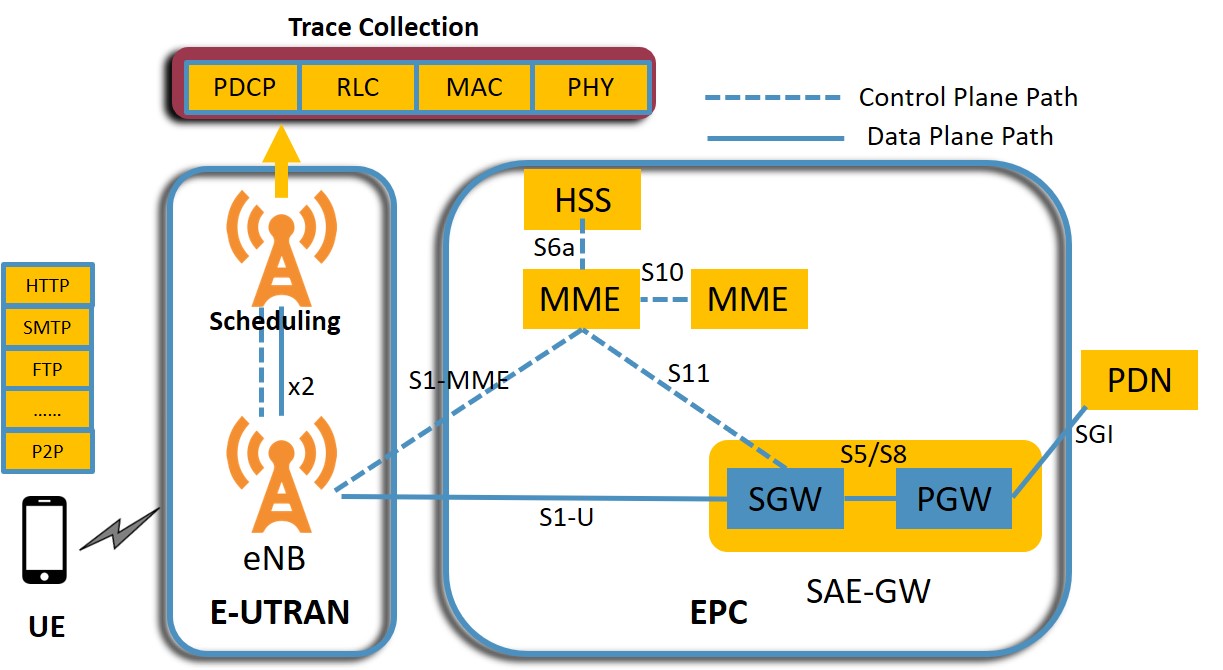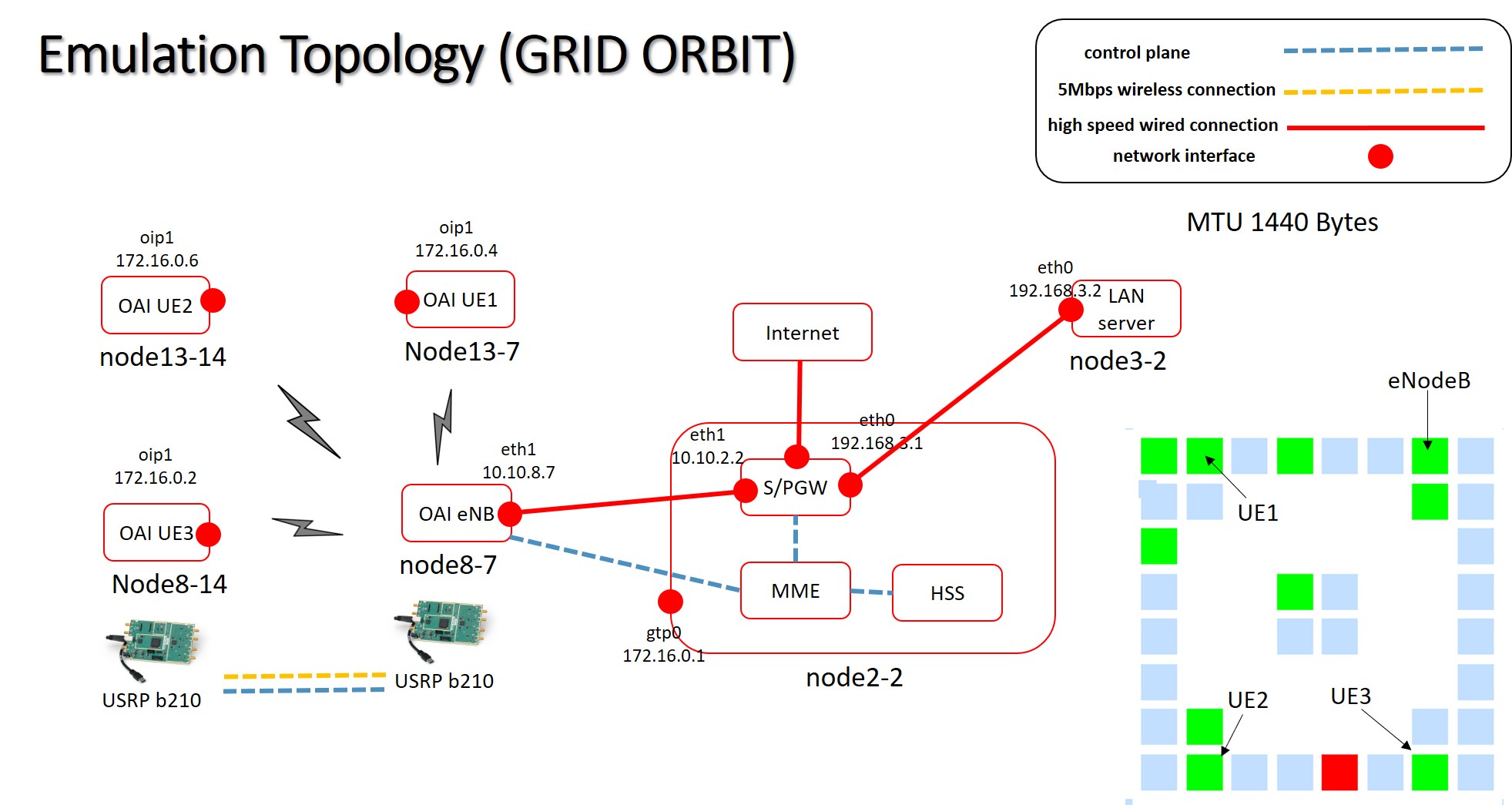| Version 7 (modified by , 6 years ago) ( diff ) |
|---|
LTE Traffic Trace Collection
This wiki page contains the tutorial to collect traffic traces for realtime application such as video, web, mail etc. at RLC, MAC and PDCP layer of LTE protocol stack in ORBIT testbed using OpenAirInterface (OAI).Users were connected over the air using b210 USRPs and data/logs recorded at eNodeB were extraced using standard linux tools. A high level system diagram is given below.
| Figure 1: System Diagram - Trace Collection |
Description
For this experiments we need UEs, eNB having b210s USRP, two other nodes for EPC and Server are also needed. We have used grid sandbox with node8-7 as eNB; node13-7, node13-14 and node8-14 as UEs; node2-2 as EPC; node3-2 as server. More UEs can be added but we have tested with just 3 users in this experiment. A detailed system diagram with list of all the interfaces is given below. This tutorial will cover following sections:
- Setup OAI emulation framework
- Connecting UE to LTE network
- Connecting Multiple UEs
- Running OAI logging Module
- Application Design
- Trace collection and Evaluation
| Figure 2: GRID OAI System Design Implementaion - Trace Collection |
Setup OAI emulation framework
1) Loading an image into ORBIT node
- Loading UE image:
UE1:omf load -i ue1.ndz -t node13-14
UE2:omf load -i ue2.ndz -t node13-7
UE3:omf load -i ue3.ndz -t node8-14
- Loading eNB image:
eNB:omf load -i enb.ndz -t node8-7
- Loading EPC image:
EPC:omf load -i epc.ndz -t node2-2
- Loading Server image:
Server:omf load -i baseline.ndz -t node3-2
After loading the image turnon the nodes using command: omf tell -a on -t node13-14,node13-7,node8-14,node8-7,node3-2,node2-2
2) Starting EPC : Run the following commands to enable eth0 interface and to start EPC components - HSS, MME and SPGW:
ssh root@node2-2 cd /root/openair-cn/SCRIPTS ifconfig eth0 192.168.3.1/24 up ./run_hss ./run_mme ./run_spgw
3) Configuring Server
ssh root@node3-2 ifconfig eth0 192.168.3.2/24 up ip route add 172.16.0.2 via 192.168.3.1
4) Starting eNodeB
ssh root@node8-7 ifconfig eth1 mtu 1440 cd /root/openairinterface5g/cmake_targets/lte_build_oai/build sudo -E ./lte-softmodem -P /tmp/oai_enb.pcap -O /root/openairinterface5g/targets/PROJECTS/GENERIC-LTE-EPC/CONF/enb.band7.tm1.25PRB.usrpb210.conf --T_nowait
Connecting UE to LTE network
Considering UE1
ssh root@node13-14 cd /root/openairinterface5g/cmake_targets/tools/ source ./init_nas_s1 UE cd /root/openairinterface5g/targets/bin sudo -E ./lte-softmodem.Rel14 -U -C2685000000 -r25 --ue-scan-carrier --ue-txgain 70 --ue-rxgain 80 -W
In a separate terminal
ssh root@node13-14 sudo ifconfig oip1 up ifconfig oip1 mtu 1440 route add default gw 172.16.0.2
The Tx and Rx gain have to adjusted based on physical distance between UE and eNB. Same procedure is repeated if you want to add UE2 and UE3 but the IP address will be different. IP address assignment by MME depends on when the UE is attached to network. If UE1, UE2 and UE3 are attached sequentially then their IP address will be 172.16.0.2, 172.16.0.4 and 172.16.0.6 respectively.
Connecting Multiple UEs
More users can also be connected for a realistic LTE scenarnio. Apart from the nodes used above node18-2, node18-19 and node3-19 has USRPb210s and can be used to emulate UEs. The same UE image can be used but we have to change IMSI and MSISDN for newly added UEs. The following procedure has to be followed to add multiple UE -
- IMEI should be different for different users. Take the same IMEI from HSS database, add it to config of UE but while adding in database (DB) again, make it null (IMP).
- Remove any existing UE with same imsi from DB
- Add in DB using the command below with IMSI, MSISDN
ssh root@node2-2 (EPC) mysql -u root -p linux INSERT INTO users (`imsi`, `msisdn`, `imei`, `imei_sv`, `ms_ps_status`, `rau_tau_timer`, `ue_ambr_ul`, `ue_ambr_dl`, `access_restriction`, `mme_cap`, `mmeidentity_idmmeidentity`, `key`, `RFSP-Index`, `urrp_mme`, `sqn`, `rand`, `OPc`) VALUES ('To be changed', 'To be changed', NULL, NULL, 'NOT_PURGED', '120', '50000000', '100000000', '47', '0000000000', '7', 0x8BAF473F2F8FD09487CCCBD7097C6862, '1', '0', '', 0x00000000000000000000000000000000, ''); - At UE change and build the config file as below:
./conf2uedata -c ~/openairinterface5g/openair3/NAS/TOOLS/ue_eurecom_test_sfr.conf -o ~/openairinterface5g/targets/bin
- Build the UE again using:
source ./init_nas_s1 UE
Attachments (3)
- Intro.jpg (126.5 KB ) - added by 6 years ago.
- topology.2.jpg (226.7 KB ) - added by 6 years ago.
- topology.jpg (226.7 KB ) - added by 6 years ago.
Download all attachments as: .zip