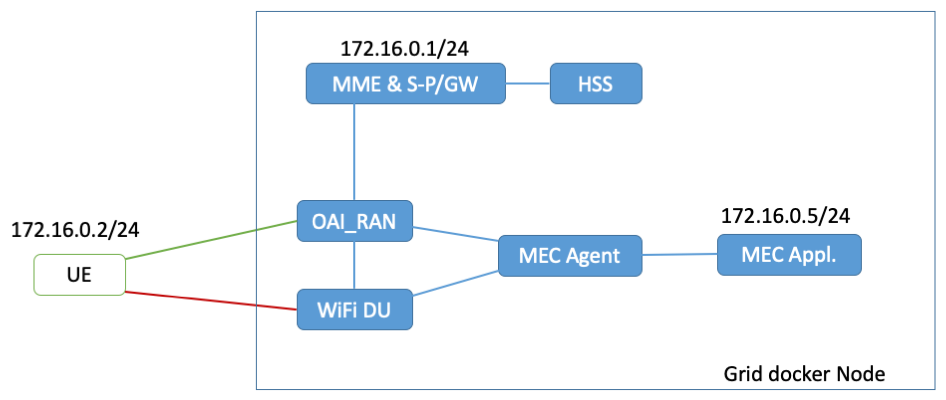| Version 6 (modified by , 6 years ago) ( diff ) |
|---|
Running OpenAirInterface in docker containers
Description
This tutorial will guide you through running the OpenAirInterface (OAI) platform (www.openairinterface.org) in Orbit by using docker containers.
Hardware Used
- Grid Nodes with USRP B210
- Baseline image docker_oai.ndz
Setup
- To get started, make a reservation on the Orbit scheduler for using the Grid nodes. The tutorial assumes that the nodes hosting the dockers have a USRP B210 attached on them.
- Once the reservation starts, log in to the grid console and load the image on the testbed node with the installed USRP B210. Before doing so, verify the state of all the nodes in the testbed:
nimakris@console.grid:~$ omf tell -a offh -t all nimakris@console.grid:~$ omf stat -t all
If the nodes report in POWEROFF state, then go ahead and load the image on a USRP B210 node with the following command:
nimakris@console.grid:~$ omf load -t node13-7 -i docker_oai.ndz
- After the image is loaded on the node, you need to turn it on, with the following command:
nimakris@console.grid:~$ omf tell -a on -t node13-7
- Once the node is up and running (you can test this by sending a ping command) log on the node as root
nimakris@console.grid:~$ ssh root@node13-7
Running the docker containers
Scripts are installed on the node in order to facilitate running the containers. Follow the following steps:
- Pull the images for the containers locally with:
root@node13-7:~# cd docker-containers/ root@node13-7:~/docker-containers# ./docker_init.sh
The command will take some time as it retrieves all the containers from a registry over the Internet. Its output should be similar to the following:
root@node13-7:~/docker-containers# ./docker_init.sh
Images destination: /usr/share/uhd/images
Downloading images from: http://files.ettus.com/binaries/images/uhd-images_003.009.002-release.zip
Downloading images to: /tmp/tmp9M_J2T/uhd-images_003.009.002-release.zip
26296 kB / 26296 kB (100%)
Images successfully installed to: /usr/share/uhd/images
linux; GNU C++ version 5.3.1 20151219; Boost_105800; UHD_003.009.002-0-unknown
-- Loading firmware image: /usr/share/uhd/images/usrp_b200_fw.hex...
--------------------------------------------------
-- UHD Device 0
--------------------------------------------------
Device Address:
type: b200
name: MyB210
serial: 30AD29B
product: B210
**Rest of docker output is omitted**
39c677681ea4a6e09a293a428b4e2fc84baf4906158edfac9f2000e02ad7ea15
1400ca2f0bcbdaf2b91c53a866673dd018ae30fb11da20fed1692bedc2ea5d20
7f80be2cbdc4f23a65a969740cd7cdea22a69d180ef41c1423e9ccd13bfb7db3
316ac2399384baa5fbf94163be2e0a8f35bb30d75cf356183b67701f72d48802
7f1b5f0dfb2e2a16ab1516f7acd0b5b0916819680d8ad629181bd543cb827616
be9d5e88c14f48ff9d2332c5ce88f14ae7814e7fb9ffa1492ed276628dbc4ff9
289436b174e36140fac36c0d01320710fab570ab89fec2c6a088f791d7d9b758
hss
mme_spgw
mec
oai_ran
wifidu
mec_service
oai_enb
Once the process has ended the images are located locally on the machine. Verify that the following command shows images located locally:
root@node13-7:~/docker-containers# docker images REPOSITORY TAG IMAGE ID CREATED SIZE repo.nitlab.inf.uth.gr:5000/oai/oai_ran version20 49dbf718a92c 4 hours ago 5.96GB repo.nitlab.inf.uth.gr:5000/oai/mec_app version20 12bc647ec4aa 3 days ago 204MB repo.nitlab.inf.uth.gr:5000/oai/mec_agent version20 17959ec65057 3 days ago 965MB repo.nitlab.inf.uth.gr:5000/oai/oai_ran_du version20 54ca1d78946d 3 days ago 3.79GB repo.nitlab.inf.uth.gr:5000/oai/oai_mme_spgw version20 71c00e425751 3 days ago 1.67GB repo.nitlab.inf.uth.gr:5000/oai/oai_hss version20 17a308a08eca 3 days ago 1.72GB repo.nitlab.inf.uth.gr:5000/oai/wifidu version20 9d33b7d67d2d 3 days ago 549MB
Also, the following command should show that no docker is currently running
root@node13-7:~/docker-containers# docker ps CONTAINER ID IMAGE COMMAND CREATED STATUS PORTS NAMES
- Now you are ready to launch the services, in order to deploy 3 dockers for running the HSS, MME/S-PGW and the eNodeB. In order to do so, run the following:
root@node13-7:~/docker-containers# ./autostart_dockers -p 00101 PLMNID is 00101 Starting all docker containers.. HSS Docker started successfully.. MME & S-/P-GW Docker started successfully.. Turning on the USRP device Turing on USRP device Will start the OAI eNB Container OAI eNB docker started successfully.. Starting the API on the HSS contaner.. Generating configuration on the HSS container. Starting HSS on the container Waiting for 10 seconds for the HSS to start correctly.. Starting the API on the MME & S-/P-GW contaner.. Generating configuration on the EPC container. Starting EPC on the container Starting the API on the OAI eNB.. Generating configuration on the OAI eNB container. Starting OAI RAN on the container
The script launches all the containers and dynamically sets up their configuration files. This example is using as a PLMNID the 00101, but you can pass as an argument different PLMNIDs to match your UEs. 00101 is the PLMN used by the Orbit UEs. If you want to change the PLMNID, open the autostart_dockers file and add the respective information for your OP code.
- Verify that all the dockers are running correctly by using the following command:
root@node13-7:~/docker-containers# docker ps CONTAINER ID IMAGE COMMAND CREATED STATUS PORTS NAMES be9d5e88c14f repo.nitlab.inf.uth.gr:5000/oai/oai_mme_spgw:version20 "bash" 6 minutes ago Up 3 minutes mme_spgw 7f80be2cbdc4 repo.nitlab.inf.uth.gr:5000/oai/oai_ran:version20 "bash" 6 minutes ago Up 3 minutes oai_enb 39c677681ea4 repo.nitlab.inf.uth.gr:5000/oai/oai_hss:version20 "bash" 6 minutes ago Up 3 minutes hss
You can also attach to the eNB docker to verify that OAI is running correctly the eNodeB with the following command:
root@node13-7:~/docker-containers# docker exec -ti oai_enb tail -f /tmp/oai.log [PHY] thread rxtx created id=79 [HW] [SCHED][eNB] eNB_thread_prach started on CPU 0, sched_policy = SCHED_FIFO , priority = 99, CPU Affinity= CPU_0 CPU_1 CPU_2 CPU_3 CPU_4 CPU_5 CPU_6 CPU_7 ALL RUs ready - ALL eNBs ready [HW] [SCHED][eNB] eNB_thread_prach_br started on CPU 0, sched_policy = SCHED_FIFO , priority = 99, CPU Affinity= CPU_0 CPU_1 CPU_2 CPU_3 CPU_4 CPU_5 CPU_6 CPU_7 [PHY] ru_thread_prach() RACH waiting for RU to be configured [PHY] ru_thread_prach() RU configured - RACH processing thread running Sending sync to all threads TYPE <CTRL-C> TO TERMINATE Entering ITTI signals handler got sync (ru_thread)
- In order to attach a UE to the network, follow the instructions for the LTE UEs of Orbit, mentioned here: Available Devices, Connecting an LTE UE to the network. All the Orbit UEs are already registered with the HSS, so they should require no further configuration. The default APN that you should use with this network is oai.ipv4. You can use the lte-ue.ndz image for loading it on a node equipped with an LTE dongle. The image has pre-installed all the required drivers for attaching the LTE dongle on the node, and only requires from you to send the commands for attaching it to the network.
- Once your experiment ends, you can bring down safely all the dockers with:
root@node13-7:~/docker-containers# ./autostart_dockers -s OAI eNB docker stopped MME & S-/P-GW docker stopped HSS docker stopped
- You can also delete all the local images in order to save space before saving the node image with the following command:
root@node13-7:~/docker-containers# ./destroy_all_dockers.sh
Running the MEC over FH experiment in dockers
You can also run the experiment over dockers for the setup that is presented in the following papers: On Minimizing Service Access Latency: Employing MEC on the Fronthaul of Heterogeneous 5G Architectures, Employing MEC in the Cloud-RAN: an Experimental Analysis, Cloud-based convergence of heterogeneous RANs in 5G disaggregated architectures
The configuration is integrating WiFi at the PDCP layer of OAI, and also a MEC agent that allows traffic from the same UE attached to the LTE and WiFi networks to reach a service deployed on the MEC agent. MEC traffic goes up to the PDCP layer of the stack.
The setup will deploy dockers over the node using two different networks, based on the following architecture.
NOTE: Verify the MAC address for the WiFi device that you will use at the UE part of the network, and place it in the autostart_dockers script at the CLIENT_MAC variable.
- Start the containers with the following command:
root@node13-7:~/docker-containers# ./autostart_dockers -p 00101 --mec PLMNID is 00101 Running with MEC enabled Starting all docker containers.. HSS Docker started successfully.. MME & S-/P-GW Docker started successfully.. MEC Application Docker started successfully.. MEC Agent Docker started successfully.. Attaching WiFi device on the docker WiFi DU Docker started successfully.. Turning on the USRP device Turing on USRP device Will start the OAI RAN Container OAI RAN Docker started successfully.. Starting the API on the HSS contaner.. Generating configuration on the HSS container. Starting HSS on the container Waiting for 10 seconds for the HSS to start correctly.. Starting the API on the MME & S-/P-GW contaner.. Generating configuration on the EPC container. Starting EPC on the container Collecting the required information from applications.. Starting MEC Agent software /root/mec_daemon.rb start -- -m 172.18.0.4 -p 50000 -d 02:42:ac:10:00:05 Starting hostapd and DU agent on the WiFi DU /root/wifidu_daemon.rb start -- -a 172.18.0.5 -m 172.18.0.4 -p 50000 -d 7c:c3:a1:a8:09:6b Starting the API on the OAI RAN (CU&DU).. Generating configuration on the OAI RAN container. Starting OAI RAN on the container
- You can verify that OAI is running in the docker by attaching to it and dumping the log file:
root@node13-7:~# docker exec -ti oai_ran tail -f /tmp/oai-du.log [HW][I][SCHED][eNB] RX thread 9 started on CPU 1 TID 98, sched_policy = SCHED_FIFO, priority = 98, CPU Affinity = CPU_0 CPU_1 CPU_2 CPU_3 CPU_4 CPU_5 CPU_6 CPU_7 Creating main eNB_thread [HW][I][SCHED][eNB] Started eNB main thread on CPU 4 TID 99 , sched_policy = SCHED_FIFO, priority = 99, CPU Affinity = CPU_0 CPU_1 CPU_2 CPU_3 CPU_4 CPU_5 CPU_6 CPU_7 eNB_thread: mlockall in ... eNB_thread: mlockall out ... waiting for sync (eNB_thread) Sending sync to all threads TYPE <CTRL-C> TO TERMINATE Entering ITTI signals handler got sync (eNB_thread) PROTO_AGENT Creating a new link client socket connecting to 172.18.0.6:2210 PROTO_AGENT Creating a new link client socket connecting to 172.18.0.5:2210 PROTO_AGENT Creating a new link client socket connecting to 172.18.0.4:50000
If you see an output similar to the above, then the dockers are running correctly.
NOTE: If you receive a TX_THREAD busy error, stop and restart all dockers. As this setup is based on an older code of OAI, it consumes significantly more resources. Try to run it on a powerful node of the testbed (e.g. Intel Core Gen8), as it is more stable.
- Verify that all the dockers are running correctly with the "docker ps" command:
root@node13-7:~/docker-containers# docker ps CONTAINER ID IMAGE COMMAND CREATED STATUS PORTS NAMES 885d5f9e656a repo.nitlab.inf.uth.gr:5000/oai/mec_app:version20 "bash" About a minute ago Up About a minute mec_service 4fdc44c0f92b repo.nitlab.inf.uth.gr:5000/oai/oai_mme_spgw:version20 "bash" About a minute ago Up About a minute mme_spgw 76188a873c38 repo.nitlab.inf.uth.gr:5000/oai/wifidu:version20 "bash" About a minute ago Up About a minute wifidu a9474cbf9bec repo.nitlab.inf.uth.gr:5000/oai/mec_agent:version20 "bash" About a minute ago Up About a minute mec 9fb7a1af726a repo.nitlab.inf.uth.gr:5000/oai/oai_ran_du:version20 "bash" About a minute ago Up About a minute oai_ran f78068dcf326 repo.nitlab.inf.uth.gr:5000/oai/oai_hss:version20 "bash" About a minute ago Up About a minute hss
- Now, you can go ahead and attach a multi-homed UE to the node. You can attach a multihomed UE as usually to the LTE network. For the WiFi part, connect to the "FLEXSPLIT" network and setup the address to be the same as the LTE UE.
- You can try to ping either services after the MME (172.16.0.1) or services placed in the mec_service docker at the 172.16.0.5 address.
- Once your experiment ends, you can bring down safely all the dockers with:
root@node13-7:~/docker-containers# ./autostart_dockers -s OAI eNB docker stopped MME & S-/P-GW docker stopped HSS docker stopped
- You can also delete all the local images in order to save space before saving the node image with the following command:
root@node13-7:~/docker-containers# ./destroy_all_dockers.sh
Attachments (1)
- grid_mec.png (52.2 KB ) - added by 6 years ago.
Download all attachments as: .zip